Table Markup
Contents
|| top left cell || top right cell || || bottom left cell || bottom right cell ||
Yields:
top left cell |
top right cell |
bottom left cell |
bottom right cell |
Table Attributes
Of course, undoubtedly the time will come when you want a bit formatting. Moin tables can be formatted with many HTML table attributes. Any attributes have to be placed between angle brackets <...> directly after the cell marker. For example: ||<style"..."> cell content ||
The style stuff is all you need for styling your tables. Just use CSS-formatted styles and it will be inlined in the generated HTML tag.
<style="..."> will put that style info into cell (td) html
<rowstyle="..."> will put that style info into row (tr) html
<tablestyle="..."> will put that style info into table (table) html
We still support the old table markup, but generate the effect by appending additional values to the style parameter:
Cell & table widths:
<50%>: cell width (will append width: 50%; to style)
<width="50%">: does the same
<tablewidth="100%">: set table width to 100% (only valid in first table row)
Spanning cells:
<-2>: column span
<|2>: row span
Text alignment:
<(>: left aligned (will append text-align: left; to style)
<:>: centered (will append text-align: center; to style)
<)>: right aligned (will append text-align: right; to style)
<^>: aligned to top (will append vertical-align: top; to style)
<v>: aligned to bottom (will append vertical-align: bottom; to style)
Coloring:
<#XXXXXX>: background color (will append background-color: #XXXXXX; to style)
<bgcolor="#XXXXXX"> does the same
<rowbgcolor="#XXXXXX"> set row background color (only valid in first cell)
<tablebgcolor="#XXXXXX"> set table background color
If you use several conflicting options like <(:)>, the last option wins. There is no explicit option for vertical centering (middle), since that is always the default.
Leveraging CSS in your tables
Alternatively, the admin or the user (the admin in the theme css file, or the user can extend moin's CSS by his own definitions via user preferences) can refer to them using class or id. You can use several options at the same time by writing them one after the other within the same angle brackets (e.g. <tablestyle="..." rowstyle="..."> on the first cell, to set both the table-wide style and the first-row style.
<class="..."> will put that CSS class into cell (td) html
<rowclass="..."> will put that CSS class into row (tr) html
<tableclass="..."> will put that class into table (table) html
<id="..."> will put that CSS id into cell (td) html
Examples
General table layout and HTML like options
New Style: ||||||<tablestyle="width: 80%">'''Heading'''|| ||cell 1||cell2||cell 3|| ||<rowspan=2> spanning rows||||<style="background-color: #E0E0FF;"> spanning 2 columns|| ||<rowstyle="background-color: #FFFFE0;">cell2||cell 3|| Old Style: ||||||<tablewidth="80%">'''Heading'''|| ||cell 1||cell2||cell 3|| ||<rowspan=2> spanning rows||||<bgcolor="#E0E0FF"> spanning 2 columns|| ||<rowbgcolor="#FFFFE0">cell2||cell 3||
Heading |
||
cell 1 |
cell2 |
cell 3 |
spanning rows |
spanning 2 columns |
|
cell2 |
cell 3 |
|
Cell width
New Style || narrow ||<style="width: 99%; text-align: center;"> wide || Old Style || narrow ||<:99%> wide ||
narrow |
wide |
Spanning rows and columns
||<|2> 2 rows || row 1 || || row 2 || ||<-2> row 3 over 2 columns ||
2 rows |
row 1 |
row 2 |
|
row 3 over 2 columns |
|
Alignment
||<style="text-align: left;">left ||<style="vertical-align: top; text-align: center;"|3> top ||<style="vertical-align: bottom;"|3> bottom || ||<style="text-align: center;"> centered || ||<style="text-align: right;"> right || old style: ||<(> left ||<^|3> top ||<v|3> bottom || ||<:> centered || ||<)> right ||
left |
top |
bottom |
centered |
||
right |
Fonts
|| normal ||<style="font-weight: bold;"> bold ||<style="color: #FF0000;"> red ||<style="color: #FF0000; font-weight: bold;"> boldred ||
normal |
bold |
red |
boldred |
Colors
New style ||<style="background-color: red;"> red ||<style="background-color: green;"> green ||<style="background-color: blue;"> blue || old Style ||<#FF8080> red ||<#80FF80> green ||<#8080FF> blue ||
red |
green |
blue |
Line breaks within cells
|| line 1<<BR>>line 2||
line 1 |
No border style
||<style="border:none;"> line 1|| ||<style="border:none;"> line 2||
line 1 |
line 2 |
Insert Table Data from other sources
comma separated values: see HelpOnParsers#csvparser
include wiki pages: see Include
Bulleted lists and other complex content within cells
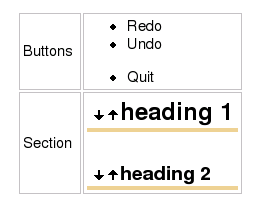
see MiniPage macro